目的
phpinfo()関数の結果をWebブラウザで表示する。
前提
OS:macOS 14.5 sonoma
GoogleCloudConsoleにてプロジェクトを作成し、GAEアプリケーション(PHP)を作成済み。
GAEのインスタンスクラスはF1。
Google Cloud CLI のセットアップ
クイックスタート: Google Cloud CLI をインストールする | Google Cloud CLI Documentation
上記ページから「macOS 64ビット (ARM64, AppleM1 silicon) 」用のtar.gzファイルをダウンロードし、
ダウンロードしたファイルを任意の場所へ移動し、展開するために下記コマンドを実行する。
% mkdir ~/Development/GoogleAppEngine
% mv ~/Downloads/google-cloud-cli-VERSION-darwin-arm.tar ~/Development/GoogleAppEngine
% cd ~/Development/GoogleAppEngine
% tar xvf google-cloud-cli-VERSION-darwin-arm.tar
下記コマンドでインストールする。
% ./google-cloud-sdk/install.sh
下記のように聞かれるので、それぞれ回答する。
(途中でsudo用のパスワードの入力を求められたりする)
Welcome to the Google Cloud CLI!
To help improve the quality of this product, we collect anonymized usage data
and anonymized stacktraces when crashes are encountered; additional information
is available at <https://cloud.google.com/sdk/usage-statistics>. This data is
handled in accordance with our privacy policy
<https://cloud.google.com/terms/cloud-privacy-notice>. You may choose to opt in this
collection now (by choosing 'Y' at the below prompt), or at any time in the
future by running the following command:
gcloud config set disable_usage_reporting false
Do you want to help improve the Google Cloud CLI (y/N)? y
Your current Google Cloud CLI version is: 477.0.0
The latest available version is: 487.0.0
┌────────────────────────────────────────────────────────────────────────────────────────────────────────────────────┐
│ Components │
├──────────────────┬──────────────────────────────────────────────────────┬──────────────────────────────┬───────────┤
│ Status │ Name │ ID │ Size │
├──────────────────┼──────────────────────────────────────────────────────┼──────────────────────────────┼───────────┤
│ Update Available │ BigQuery Command Line Tool │ bq │ 1.7 MiB │
│ Update Available │ Cloud Storage Command Line Tool │ gsutil │ 11.3 MiB │
│ Update Available │ Google Cloud CLI Core Libraries │ core │ 19.3 MiB │
│ Not Installed │ App Engine Go Extensions │ app-engine-go │ 4.5 MiB │
│ Not Installed │ Appctl │ appctl │ 18.5 MiB │
│ Not Installed │ Artifact Registry Go Module Package Helper │ package-go-module │ < 1 MiB │
│ Not Installed │ Cloud Bigtable Command Line Tool │ cbt │ 17.0 MiB │
│ Not Installed │ Cloud Bigtable Emulator │ bigtable │ 7.0 MiB │
│ Not Installed │ Cloud Datastore Emulator │ cloud-datastore-emulator │ 36.2 MiB │
│ Not Installed │ Cloud Firestore Emulator │ cloud-firestore-emulator │ 45.2 MiB │
│ Not Installed │ Cloud Pub/Sub Emulator │ pubsub-emulator │ 63.7 MiB │
│ Not Installed │ Cloud Run Proxy │ cloud-run-proxy │ 11.3 MiB │
│ Not Installed │ Cloud SQL Proxy v2 │ cloud-sql-proxy │ 13.2 MiB │
│ Not Installed │ Google Container Registry's Docker credential helper │ docker-credential-gcr │ │
│ Not Installed │ Kustomize │ kustomize │ 7.4 MiB │
│ Not Installed │ Log Streaming │ log-streaming │ 11.9 MiB │
│ Not Installed │ Minikube │ minikube │ 34.8 MiB │
│ Not Installed │ Nomos CLI │ nomos │ 30.1 MiB │
│ Not Installed │ On-Demand Scanning API extraction helper │ local-extract │ 19.9 MiB │
│ Not Installed │ Skaffold │ skaffold │ 22.9 MiB │
│ Not Installed │ Terraform Tools │ terraform-tools │ 63.6 MiB │
│ Not Installed │ anthos-auth │ anthos-auth │ 20.9 MiB │
│ Not Installed │ config-connector │ config-connector │ 88.7 MiB │
│ Not Installed │ enterprise-certificate-proxy │ enterprise-certificate-proxy │ 8.3 MiB │
│ Not Installed │ gcloud Alpha Commands │ alpha │ < 1 MiB │
│ Not Installed │ gcloud Beta Commands │ beta │ < 1 MiB │
│ Not Installed │ gcloud app Java Extensions │ app-engine-java │ 127.8 MiB │
│ Not Installed │ gcloud app Python Extensions │ app-engine-python │ 5.0 MiB │
│ Not Installed │ gcloud app Python Extensions (Extra Libraries) │ app-engine-python-extras │ < 1 MiB │
│ Not Installed │ gke-gcloud-auth-plugin │ gke-gcloud-auth-plugin │ 4.0 MiB │
│ Not Installed │ istioctl │ istioctl │ 24.8 MiB │
│ Not Installed │ kpt │ kpt │ 13.8 MiB │
│ Not Installed │ kubectl │ kubectl │ < 1 MiB │
│ Not Installed │ kubectl-oidc │ kubectl-oidc │ 20.9 MiB │
│ Not Installed │ pkg │ pkg │ │
│ Installed │ Google Cloud CRC32C Hash Tool │ gcloud-crc32c │ 1.2 MiB │
└──────────────────┴──────────────────────────────────────────────────────┴──────────────────────────────┴───────────┘
To install or remove components at your current SDK version [477.0.0], run:
$ gcloud components install COMPONENT_ID
$ gcloud components remove COMPONENT_ID
To update your SDK installation to the latest version [487.0.0], run:
$ gcloud components update
Modify profile to update your $PATH and enable shell command completion?
Do you want to continue (Y/n)? Y
The Google Cloud SDK installer will now prompt you to update an rc file to bring the Google Cloud CLIs into your environment.
Enter a path to an rc file to update, or leave blank to use [/Users/ユーザ名/.zshrc]:
Backing up [/Users/maehara_shinsuke/.zshrc] to [/Users/maehara_shinsuke/.zshrc.backup].
[/Users/maehara_shinsuke/.zshrc] has been updated.
==> Start a new shell for the changes to take effect.
Google Cloud CLI works best with Python 3.11 and certain modules.
Download and run Python 3.11 installer? (Y/n)? Y
Running Python 3.11 installer, you may be prompted for sudo password...
Password:
installer: Package name is Python
installer: Installing at base path /
installer: The install was successful.
Setting up virtual environment
Creating virtualenv...
Installing modules...
━━━━━━━━━━━━━━━━━━━━━━━━━━━━━━━━━━━━━━━━ 89.7/89.7 kB 1.7 MB/s eta 0:00:00
Installing build dependencies ... done
Getting requirements to build wheel ... done
Preparing metadata (pyproject.toml) ... done
━━━━━━━━━━━━━━━━━━━━━━━━━━━━━━━━━━━━━━━━ 59.0/59.0 kB 5.2 MB/s eta 0:00:00
━━━━━━━━━━━━━━━━━━━━━━━━━━━━━━━━━━━━━━━━ 10.4/10.4 MB 21.1 MB/s eta 0:00:00
━━━━━━━━━━━━━━━━━━━━━━━━━━━━━━━━━━━━━━━━ 163.0/163.0 kB 14.8 MB/s eta 0:00:00
━━━━━━━━━━━━━━━━━━━━━━━━━━━━━━━━━━━━━━━━ 5.3/5.3 MB 19.8 MB/s eta 0:00:00
━━━━━━━━━━━━━━━━━━━━━━━━━━━━━━━━━━━━━━━━ 178.3/178.3 kB 11.6 MB/s eta 0:00:00
━━━━━━━━━━━━━━━━━━━━━━━━━━━━━━━━━━━━━━━━ 117.6/117.6 kB 12.3 MB/s eta 0:00:00
Building wheel for crcmod (pyproject.toml) ... done
Updates are available for some Google Cloud CLI components. To install them,
please run:
$ gcloud components update
Virtual env enabled.
For more information on how to get started, please visit:
https://cloud.google.com/sdk/docs/quickstarts
これでとりあえずインストールは完了したが、次はアップデートを実行する。
アップデートを実行する前に.zshrcが編集されたので、ターミナルを新たに開き直してから、次のコマンドを実行する。
% gcloud components update
途中入力を求められることもあるが(Yを1回押下する程度)続行するとズラズラと長い文字列が表示され、最終的に次のように表示される。
Performing post processing steps...done.
Update done!
To revert your CLI to the previously installed version, you may run:
$ gcloud components update --version 477.0.0
これでGoogle Cloud CLI のセットアップは完了。
SDKの初期化
SDKを初期化するために次のコマンドを実行する。
% gcloud init
すると下記のように聞かれるので、適宜入力する。
(サインインするためのGoogleアカウントを選択したり、プロジェクトを選択する)
Welcome! This command will take you through the configuration of gcloud.
Your current configuration has been set to: [default]
You can skip diagnostics next time by using the following flag:
gcloud init --skip-diagnostics
Network diagnostic detects and fixes local network connection issues.
Checking network connection...done.
Reachability Check passed.
Network diagnostic passed (1/1 checks passed).
You must sign in to continue. Would you like to sign in (Y/n)? Y
Your browser has been opened to visit:
https://accounts.google.com/o...URLが表示される...
You are signed in as: [Googleアカウントのメールアドレス].
Pick cloud project to use:
[1] gae-test-431804
[2] GCPのプロジェクト名1
[3] GCPのプロジェクト名1
[4] Enter a project ID
[5] Create a new project
Please enter numeric choice or text value (must exactly match list item): 1
Your current project has been set to: [gae-test-431804].
Not setting default zone/region (this feature makes it easier to use
[gcloud compute] by setting an appropriate default value for the
--zone and --region flag).
See https://cloud.google.com/compute/docs/gcloud-compute section on how to set
default compute region and zone manually. If you would like [gcloud init] to be
able to do this for you the next time you run it, make sure the
Compute Engine API is enabled for your project on the
https://console.developers.google.com/apis page.
Created a default .boto configuration file at [/Users/Macのユーザ名/.boto]. See this file and
[https://cloud.google.com/storage/docs/gsutil/commands/config] for more
information about configuring Google Cloud Storage.
The Google Cloud CLI is configured and ready to use!
* Commands that require authentication will use Googleアカウントのメールアドレス by default
* Commands will reference project `gae-test-431804` by default
Run `gcloud help config` to learn how to change individual settings
This gcloud configuration is called [default]. You can create additional configurations if you work with multiple accounts and/or projects.
Run `gcloud topic configurations` to learn more.
Some things to try next:
* Run `gcloud --help` to see the Cloud Platform services you can interact with. And run `gcloud help COMMAND` to get help on any gcloud command.
* Run `gcloud topic --help` to learn about advanced features of the CLI like arg files and output formatting
* Run `gcloud cheat-sheet` to see a roster of go-to `gcloud` commands.
デプロイの準備
PHP 7 / 8 ランタイム環境 | Google App Engine standard environment docs | Google Cloud
上記ページを参考にする。
作業フォルダは ~/Development/GoogleAppEngine/GAE-Test というフォルダで行う。
下記2つのファイルを作成する。
GAE-Test/app.yaml の内容
- PHP8.3を使う。
runtime: php83
GAE-Test/index.php の内容
<?php
phpinfo();
デプロイ
app.yaml が存在する、~/Development/GoogleAppEngine/GAE-Test フォルダにて、次のコマンドを実行する。
% gcloud app deploy
すると下記のように表示され、最終的にエラーが表示された。
Services to deploy:
descriptor: [/Users/Macのユーザ名/Development/GoogleAppEngine/GAE-Test/app.yaml]
source: [/Users/Macのユーザ名/Development/GoogleAppEngine/GAE-Test]
target project: [gae-test-431804]
target service: [default]
target version: [20240807t165719]
target url: [https://gae-test-431804.dt.r.appspot.com]
target service account: [gae-test-431804@appspot.gserviceaccount.com]
Do you want to continue (Y/n)? Y
Beginning deployment of service [default]...
Created .gcloudignore file. See `gcloud topic gcloudignore` for details.
╔════════════════════════════════════════════════════════════╗
╠═ Uploading 6 files to Google Cloud Storage ═╣
╚════════════════════════════════════════════════════════════╝
File upload done.
Updating service [default]...failed.
ERROR: (gcloud.app.deploy) Error Response: [13] Failed to create cloud build: com.google.net.rpc3.client.RpcClientException: <eye3 title='/ArgoAdminNoCloudAudit.CreateBuild, FAILED_PRECONDITION'/> APPLICATION_ERROR;google.devtools.cloudbuild.v1/ArgoAdminNoCloudAudit.CreateBuild;invalid bucket "staging.gae-test-431804.appspot.com"; service account gae-test-431804@appspot.gserviceaccount.com does not have access to the bucket;AppErrorCode=9;StartTimeMs=1723017487652;unknown;ResFormat=uncompressed;ServerTimeSec=2.239562515;LogBytes=256;Non-FailFast;EndUserCredsRequested;EffSecLevel=none;ReqFormat=uncompressed;ReqID=2bf5e22602762e49;GlobalID=0;Server=[2002:a05:630c:969:b0:6e:903a:5e33]:4001.
上記ページを参照すると、デフォルトのサービスアカウントにストレージ管理者ロールが付与されていることを確認してね、とのことなので確認する。
Google Cloud Console → IAM と進み、次の画面を表示する。
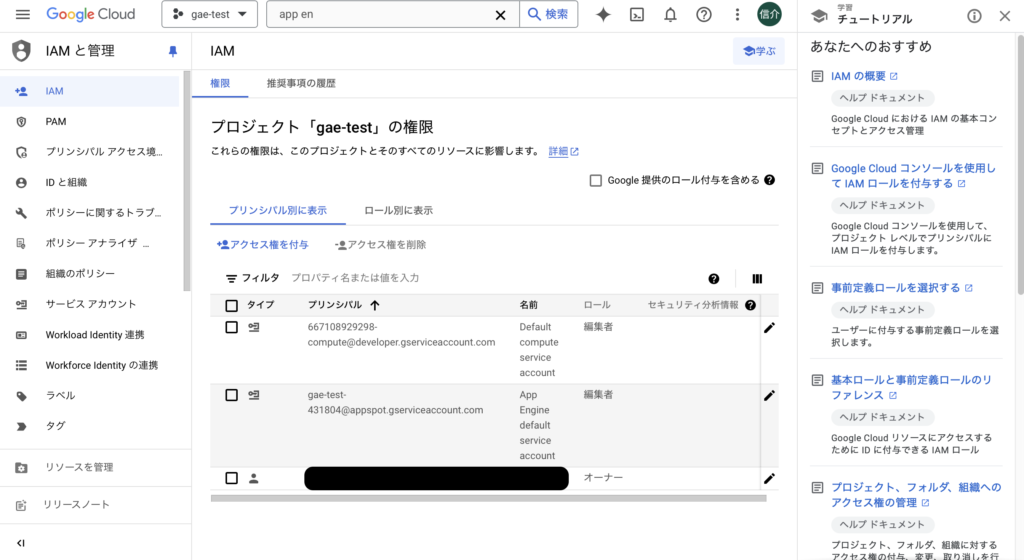
名前がApp Engine default service account の行の右側の編集アイコンをクリックし、
下記画像を参考にストレージ管理者ロールを付与する。
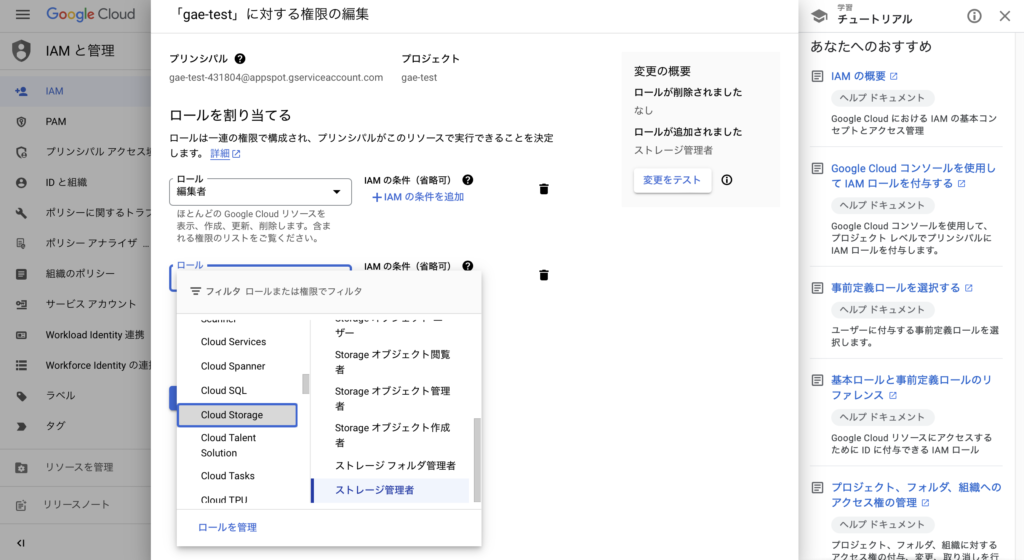
デフォルトサービスアカウントにストレージ管理者ロールを付与後、再度コマンドを実行すると、下記のように表示される。
Services to deploy:
descriptor: [/Users/Macのユーザ名/Development/GoogleAppEngine/GAE-Test/app.yaml]
source: [/Users/Macのユーザ名/Development/GoogleAppEngine/GAE-Test]
target project: [gae-test-431804]
target service: [default]
target version: [20240807t172051]
target url: [https://gae-test-431804.dt.r.appspot.com]
target service account: [gae-test-431804@appspot.gserviceaccount.com]
Do you want to continue (Y/n)? Y
Beginning deployment of service [default]...
╔════════════════════════════════════════════════════════════╗
╠═ Uploading 1 file to Google Cloud Storage ═╣
╚════════════════════════════════════════════════════════════╝
File upload done.
Updating service [default]...done.
Setting traffic split for service [default]...done.
Deployed service [default] to [https://gae-test-431804.dt.r.appspot.com]
You can stream logs from the command line by running:
$ gcloud app logs tail -s default
To view your application in the web browser run:
$ gcloud app browse
次にWebブラウザで上記のhttpsから始まるアドレスへアクセスするか、gcloud app browseコマンドをターミナルから実行すると、Webブラウザが起動されてindex.php の実行結果が表示される。
下記コマンドを実行しておくことでログが発生するたびにターミナルへ表示することができる。
% gcloud app logs tail -s default
下記コマンドを実行すると過去のログを表示することができる。
% gcloud app logs read -s default
